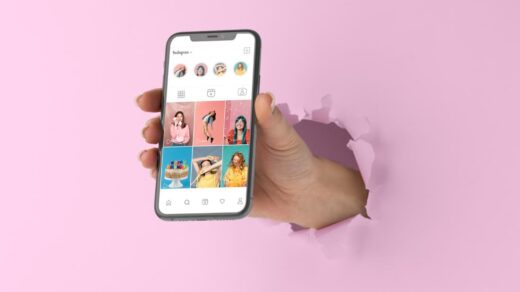In 2024, understanding your Samsung TV model number lookup process is more crucial than ever.
As Samsung continues to innovate, its TV lineup has expanded, making it essential for consumers to decipher these alphanumeric codes.
This guide will help you navigate the world of Samsung TV model numbers, ensuring you can easily identify your device’s features and capabilities.
Samsung TV model numbers typically follow a specific format, starting with letters that indicate the display type (e.g., QN for QLED, AU for Crystal UHD).
The next two digits represent the screen size in inches, followed by a letter denoting the year of manufacture. For 2024 models, look for the letter “D” in this position.
To find your TV’s model number, check the back of the unit for a label, or use your remote to access the TV’s settings menu. Navigate to “Support” or “About This TV” to locate the information.
Samsung TV Model Number Lookup

Understanding your model number allows you to:
- Access the correct support resources
- Find compatible accessories
- Compare features with other models
- Determine your TV’s age and specifications
By mastering Samsung TV model number lookup, you’ll be better equipped to make informed decisions about your entertainment setup and troubleshoot any issues that may arise.
Why Does Your TV’s Model Number Matter?
Think of your TV’s model number as its ID card. Just like your ID tells people important things about you, your TV’s model number tells you and others important things about your TV.
Here’s why it’s good to know:
- Getting Help: If something goes wrong, knowing your model number helps support teams give you the right fix.
- Finding Parts: Need a new remote or wall mount? The model number ensures you get stuff that fits.
- Comparing TVs: Thinking about a new TV? Knowing your current model helps you see what’s different in newer ones.
- Unlocking Features: Different models can do different things. Your model number helps you learn all your TV’s tricks.
Where to Find Your Samsung TV Model Number?
Now that you know why it’s important, let’s find that model number! Samsung makes it pretty easy:
- Check the Back: Look for a white or silver sticker on the back of your TV. The model number is usually there, often starting with letters like “UN” or “QN”.
- Use Your Remote:
- Press the Menu button
- Go to Support or About This TV
- Look for Contact Samsung or System Information
- Your model number should pop up on the screen
- Look at the Box: If you still have the box your TV came in, the model number is usually printed big and bold on the side.
- Check Your Manual: Flip through the first few pages of your user manual. The model number is often listed there.
Decoding the Samsung TV Model Number
Okay, you’ve found a bunch of letters and numbers. But what do they mean? Let’s break it down:
Example: UN55TU8000FXZA
- UN: Tells you it’s an LED TV
- 55: This is the screen size in inches
- TU8000: The specific series and model
- F: Means it’s a flat-screen (C would mean curved)
- XZA: Extra info about where it’s sold
Let’s look at each part in more detail:
- First Two Letters: What kind of TV is it?
- UN: LED TV
- QN: QLED TV (fancy LED with better colors)
- LS: Lifestyle TV (like The Frame that looks like a picture frame)
- Numbers After Letters: Always the screen size in inches
- Letter After Screen Size: Tells you the year it was made
- A: 2021
- T: 2020
- R: 2019
- N: 2018 (It goes backward through the alphabet for older years)
- Next Set of Letters/Numbers: Specific model info
- Higher numbers usually mean fancier features
- Last Few Letters: Often about where it’s sold or other small details
Common Samsung TV Series Explained
Samsung organizes its TVs into different series. Here’s a quick rundown:
- Q Series: These are the fancy QLED TVs. Q90 is fancier than Q60.
- TU/AU Series: Regular 4K smart TVs. Good for most people.
- The Frame: Looks like a picture frame when not in use.
- The Serif: Designed to look nice from all angles.
- The Terrace: Made for outdoor use.
How to Use Your Model Number?
Now that you know what your model number means, here’s how to use that info:
- Getting Support:
- When you call Samsung or use their website, they’ll ask for your model number.
- Knowing it speeds up the help process.
- Finding Manuals and Guides:
- Go to Samsung’s support website.
- Enter your model number to find the right manual.
- Checking for Updates:
- TVs get software updates to fix bugs and add features.
- Your model number tells you which updates you need.
- Buying Accessories:
- Looking for a wall mount or a new remote?
- Use your model number to find compatible ones.
- Comparing with New Models:
- Thinking of upgrading?
- Compare your model number with new ones to see what’s different.
Cool Features You Might Not Know About
Different Samsung TV models have different features. Here are some you might have:
- Ambient Mode: Some TVs can blend into your wall or show art when not in use.
- Multi View: Watch two things at once, like the TV and your phone screen.
- Gaming Features: Some models have special features for smoother gaming.
- Smart Things: Control other smart devices through your TV.
- Voice Assistants: Talk to your TV to control it or ask questions.
To see if your TV has these, look up your full model number on Samsung’s website.
Troubleshooting Tips Using Your Model Number
When something goes wrong, your model number is super helpful. Here’s how to use it:
- Check Online:
- Go to Samsung’s support site.
- Enter your model number.
- Look for known issues and fixes.
- Update Your TV:
- Use your model number to find the right software update.
- Updating can fix many common problems.
- Find the Right Parts:
- If something breaks, use your model number to get the exact right replacement.
- Get Expert Help:
- If you need to call for help, having your model number ready makes things faster.
Samsung TV Model Number Lookup Tools
Sometimes you want to know even more about your TV. That’s where lookup tools come in handy:
- Samsung’s Official Site:
- Go to Samsung.com
- Look for “Support” or “Find My Product”
- Enter your model number for full specs
- Third-Party Sites:
- Websites like DisplaySpecifications or RTINGS
- Great for comparing your TV to others
How to use these tools:
- Find your full model number
- Go to the lookup website
- Enter your model number
- See all the details about your TV
Keeping Your Samsung TV Up to Date
Your TV can get better over time with updates. Here’s how to stay current:
- Check for Updates:
- Go to Settings > Support > Software Update
- If there’s an update, follow the steps to install it
- Why Update?:
- Fix bugs
- Get new features
- Improve performance
- Automatic Updates:
- You can set your TV to update automatically
- Look in the Software Update menu for this option
Samsung TV Model Numbers: What’s Coming Next?
TV tech is always changing. Here’s what we might see in future model numbers:
- 8K TVs: Look for model numbers with “Q900” or higher.
- MicroLED: This new tech might get its letter code.
- Gaming TVs: We might see special codes for TVs made for gaming.
- AI Features: As TVs get smarter, model numbers might show this.
- Eco-Friendly: Look for codes that mean the TV is extra energy efficient.
Tips for Buying a New Samsung TV
If you’re shopping for a new TV, understanding model numbers can help:
- Compare Series: Higher numbers (like Q90 vs Q60) usually mean more features.
- Check the Year: The letter after the screen size tells you how new it is.
- Size Matters: The numbers right after UN or QN tell you the screen size.
- Special Features: Look for letters like “H” for HDR or “A” for newer models.
- Budget Tip: Older models (with letters further back in the alphabet) might be cheaper but still great.
Caring for Your Samsung TV
No matter what model you have, here are some tips to keep it in top shape:
- Clean Carefully: Use a soft, dry cloth. No harsh chemicals!
- Update Regularly: Use that model number to check for and install updates.
- Check Connections: Make sure all cables are plugged in tight.
- Adjust Settings: Use your TV’s built-in picture setup tool for the best image.
- Ventilation: Give your TV some breathing room to prevent overheating.
FAQs About Samsung TV Model Numbers
- Q: Can I tell if my TV is 4K from the model number?
A: Yes! Look for “U” in the name (like TU or RU) for 4K TVs.
- Q: How do I know if my Samsung TV is a smart TV?
A: Most modern Samsung TVs are smart. If your model number has “U” or “Q” after the screen size, it’s likely smart.
- Q: Are Samsung TV model numbers the same worldwide?
A: Mostly, but the last few letters might change for different countries.
- Q: Can I use my model number to check if my TV is still under warranty?
A: Yes! Go to Samsung’s website and enter your model number in their warranty checker.
- Q: What if I can’t find my TV’s model number anywhere?
A: Try looking in the TV’s menu under “Support” or “About This TV”. If you still can’t find it, contact Samsung support for help.
Also Check: Hisense TV Factory Reset Without Remote
Conclusion: Mastering Your Samsung TV Model Number
Congratulations! You’re now a Samsung TV model number expert. Let’s recap why this matters:
- Problem-Solving: You can get help faster and more accurately.
- Feature Discovery: You might find cool features you didn’t know about.
- Smart Shopping: Whether buying accessories or a new TV, you’re now more informed.
- Tech Savvy: You can impress your friends with your TV knowledge!
Remember, your Samsung TV is more than just a screen – it’s a smart device with lots of capabilities. Knowing your model number is like having a key that unlocks all its potential.
So next time you see that string of letters and numbers, you’ll know it’s not just random – it’s packed with useful information about your TV.
Use this knowledge to get the most out of your viewing experience, troubleshoot like a pro, and make smart decisions about your home entertainment setup.
Happy watching, and enjoy your Samsung TV to the fullest!